Managing Your Items
Items include all the goods and services you offer customers, as well as the taxes you charge and pay for them. The Item List lists all the items you’ve entered for your company. From here, you can add, edit and delete items, create invoices, receipts and purchase orders, change item prices and run item-related reports.
To open the Item List, click the Item ![]() button on the QuickBooks toolbar, or select Item List from the Lists menu. You can also access the Item List by clicking the Items & Services icon in either the Customers or Vendors Navigator.
button on the QuickBooks toolbar, or select Item List from the Lists menu. You can also access the Item List by clicking the Items & Services icon in either the Customers or Vendors Navigator.
The Item List opens in a new window:
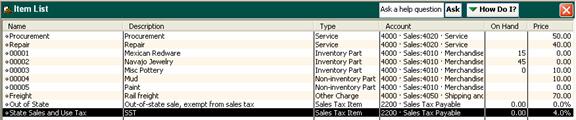
Double-clicking any item in the list opens the Item window, where you can view and enter detailed information for that item.
The buttons at the bottom of the window contain commands for accomplishing item-level tasks, such as entering item information, creating invoices and receipts and running item-related reports.
![]()
Adding Items
To create a new item:
- On the QuickBooks toolbar, click the Item button, or select Item List from the Lists menu.
- At the bottom of the Item List, click the Item button and select New from the menu that appears:
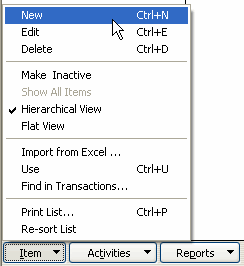
The New Item window opens.
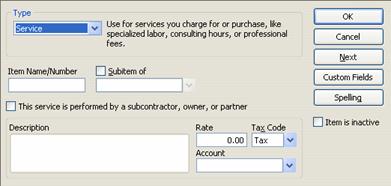
- Select the type of item you’re adding from the drop-down menu.
Note: You cannot change a service item to another item type.
- The remainder of the fields on the window will vary depending on the type of item you select. For most, you should enter an item name or number; this will appear in item selection menus when you fill out forms.
- If appropriate, check the Subitem of box and select the parent item under which you want to this item to appear.
- Complete the remainder of the fields as appropriate.
- Click OK to save the item, or Next to save the item and add another one.
Editing Item Information
- In the Item List, double-click the item.
- Make the necessary changes and click OK.

