Adjusting Inventory
Although QuickBooks can automatically update your inventory when items are received and sold, you’ll need to manually adjust inventory to account for gains and shrinkage (theft, breakage, etc.):
- From the Vendors menu, select Inventory Activities, and then select Adjust Quantity/Value on Hand from the submenu.
The Adjust Quantity/Value on Hand window opens.
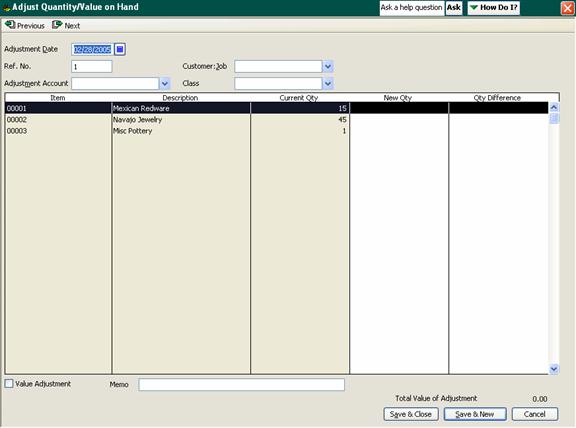
- Confirm the date and enter a reference number (optional).
- Select the adjustment account from the drop-down menu. For losses, this will be an expense account associated with the loss; for gains, it will be an income account.
Note: You should create separate adjustments for each account.
- Select the associated customer and class, as appropriate. This is optional.
- To adjust the quantity of an item in the inventory list, enter the new quantity or the difference in quantity (whichever you prefer) into the appropriate column.
- To update the value of inventory items, select the Value Adjustment checkbox. This displays the New Value column. Enter the new value of the items you’re adjusting.
- Click Save & Close to update the inventory.

