How to Install other Browsers under Windows Vista
Internet Explorer 7 comes pre-installed under Windows Vista. However, some people prefer to use other web browsers, such as Mozilla Firefox or Opera. To install these third party browsers, you need to visit their site to download their installation package and follow the install procedures. Most third party browsers are free to download and to install. If you are only familiar with IE, then trying out a new browser might be an adventure. Let’s walk through the process of installing Firefox.
1. Open IE7 and type www.getfirefox.com in the address bar at the top.
2. Choose to download the latest install package of Firefox from the main screen.
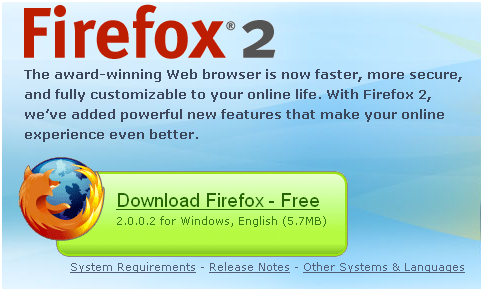
3. A small window pops up Select Run or Save (if you want to ins
tall at a later time).
4. IE7 may not recognize the publisher, choose to Run the application.
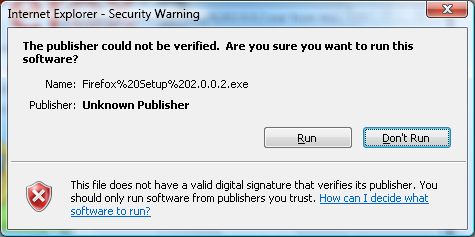
5. The User Account Control pops up warning that the publisher is trying to access your computer. Choose to Allow the program to access the computer.
6. Once the install package downloads, a dialog box appears to warn the user a program is trying to install. Choose to Allow the program to run.
7. Follow the Mozilla installation guide.
8. Once the installation completes, the newly installed Firefox browser will open. It will ask if you wish to make it the default browser for the computer, choose to enable it as default if you wish.
Mozilla Firefox has many similar features to IE7, so getting accustomed to it should not be too difficult. It utilizes tabs as well as incorporates advanced security options.
Exercise: Download and Install Firefox or any other browser to your Windows Vista computer.
Windows Vista has made vast improvements to user security and usability concerns. For the more advanced to recreational users, the operating system has met and exceeded performance expectations.

