Section 6: Security
Windows Vista has been lauded as the most secure Microsoft product to date. Some additional security measures include the addition of encrypted files via the BitLocker program (which unfortunately is only available on the Premium packages), the Windows Security Center, Windows Defender and Automatic Updates. All of these updates help to increase the life of the system, as well as protect it from outside harm. The Firewall can eliminate the threat of outside hackers intruding on the system and causing damage. Defender keeps Malware and Spyware from being installed on the system. The User Account Control notifies users of system settings and warns them before making changes. All in all Windows Vista takes huge strides towards securing the Operating system from unwanted attacks.
User Account Control (UAC)
We spoke briefly about the new User Account Control feature in Windows Vista. This feature secures the operating system from unwanted installation, system setting changes, and much more. UAC prevents a computer from unwanted changes by prompting the user for an Administrator password, or if the user is the administrator, to confirm their action. UAC messages show the possible effects of making the change the user initiates and can help those who may not understand the implications a change may have on other users of the computer.
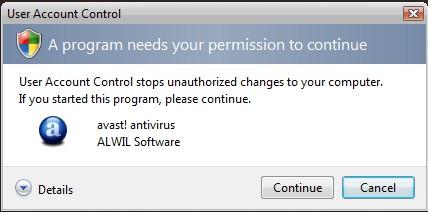
There are four messages that appear under the UAC.
1. Windows needs your permission to continue
2. A program needs your permission to continue
3. An unidentified program wants access to your computer
4. This program has been blocked
These messages all serve the purpose of limiting the amount of damage that malicious software can render to an operating system. Although they may be cumbersome and distracting for more advanced users, for intermediate and beginners they can eliminate hours of fighting spyware or malicious software in the future. Be sure to read the warnings as they come up on the screen and only continue if you are sure of the consequences.
How to Turn off the User Account Control (UAC)
Although it is not advisable to turn off the UAC, some users may prefer to throw caution to the wind and leave behind the warning messages.
1. In order to turn off the UAC, click the User Account header under the Control Panel.
2. Select Turn User Account Control on or off from the menu.
3. You may be prompted to continue if you are the administrator, or for the administrator password. Enter the password.
4. Clear the Use User Account Control (UAC) to help protect your computer check box to turn off the UAC. Turn the UAC back on by selecting the checkbox.
5. Click OK.
In some instances, administrators may wish to turn the UAC into Admin Approval Mode. This mode enables users to bypass the UAC when they are performing a function warranted by the Administrative team. In order to use these features, the user must be part of the Administrative group on the computer. Only versions of Windows Vista Ultimate and Enterprise have these options available.

