Sharing Printers and Other Resources
Many computer users need to share their computer’s printer across a network. Windows Vista makes it simple to enable printer sharing.
1. Open Control Panel, under the Start Menu.
2. Click the Network and Internet option.
3. Click the Network and Sharing Center.
4. Turn on Printer Sharing.
5. Click Apply. (You may be prompted for an administrator password.)
NOTE: Select the ![]() button next to Password protected sharing. If the sharing requires users to have a user account and password, then anyone wishing to use the printer on the network will require these credentials.
button next to Password protected sharing. If the sharing requires users to have a user account and password, then anyone wishing to use the printer on the network will require these credentials.
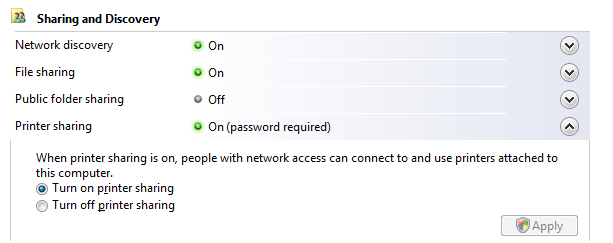
Sharing an Internet Connection
Many users use a router to share their Internet connection with other computers on the network. However, at times an ad-hoc connection can share the computer’s Internet connection with another computer directly linked via a USB cable or Ethernet line. Let’s take a look at how to enable Internet connection sharing.
The host computer shares its connection with other satellite computers. On the host computer, open Network Connections located in the Control Panel.
1. Open Network Connections.
2. Right click the connection you wish to share, i.e. the Ethernet connection.
3. Click the Sharing tab and select Allow other network users to connect through this computer’s Internet connection.
Effectively this enables other users to access the internet through your host computer’s connection. Internet Connection Sharing must be enabled for this to work properly. Also in order for sharing to be possible, this must all be done on the host computer, in other words the computer that connects directly to the broadband connection. Any device can use the shared internet connection, including an Xbox game console or laptop computer.

