Using Undo
![]() Use the Undo button on the Quick Access toolbar (or press Ctrl + z) to undo your last action.
Use the Undo button on the Quick Access toolbar (or press Ctrl + z) to undo your last action.
In addition, you can now undo actions from a long history Word keeps:
- Click the down arrow next to the Undo button.
- The menu that appears displays the history. Notice that as you scroll through the list, Word highlights the actions.
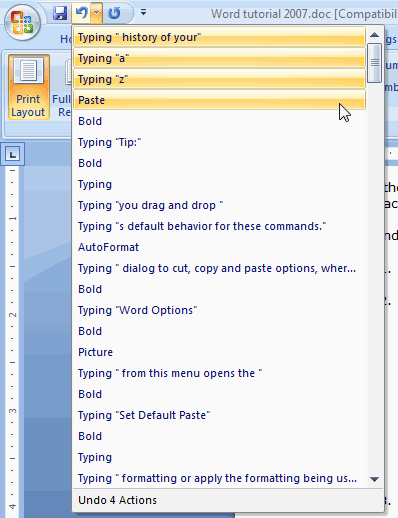
- Stop at the earliest action you want to undo.
Word removes the highlighted changes from the document, restoring the document to its earlier state.
![]() If you find you moved too far back in the document’s history, you can use the Redo button (or press Ctrl + y) to redo each action.
If you find you moved too far back in the document’s history, you can use the Redo button (or press Ctrl + y) to redo each action.

