Adding Shading and Patterns
To add shading (a background color) to a selection of text, use the Shading button in the Paragraph group on the Ribbon’s Home tab. Clicking the arrow on the right side of the button opens the color picker:
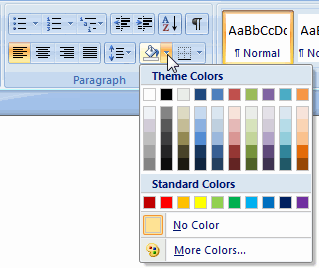
Word remembers the color you pick, so the next time you click the button, the same color is applied.
You can also apply a pattern to a selection, but this option is accessed from the Borders and Shading dialog box, which you can open from the Border button menu:
- With the text selected, click the arrow to the right of the Border button (in the Paragraph group of the Ribbon’s Home tab).
- Select Borders and Shading from the menu.
- In the Borders and Shading dialog box, select the Shading tab.
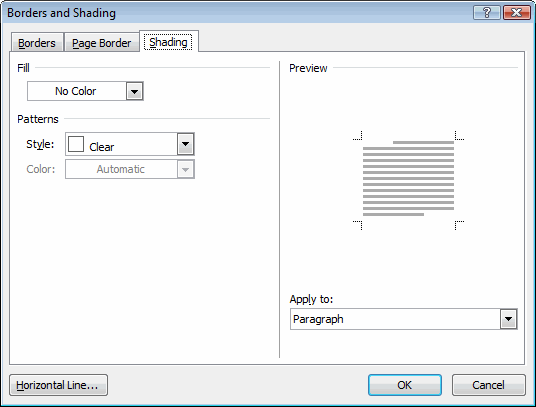
- Under Fill, select the background color you want to use. You can leave No Color selected if you want to apply a colored pattern to a blank or white background.
- To select a pattern, choose a style and color.
- Under Apply to, choose whether you want to apply the pattern to selected text or the entire paragraph. If no text is selected, Word applies the pattern to the paragraph by default.
- Click OK.
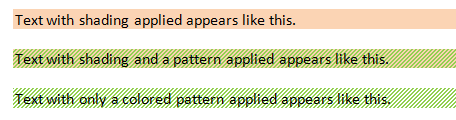
Tip:
You can remove both shading and pattern at once by selecting No Color from the Shading button menu.

