Using Drag and Drop
Microsoft Word includes drag-and-drop functionality, which allows you to drag (move) a selection from one place to another:
- Select a block of text to move.
- Hold down the mouse button and drag the selection to another location in the document.
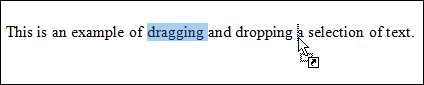
- Release the mouse button.
Word drops the text in that location. Note that a small Paste icon appears; clicking it opens a menu of formatting options for the moved text. You can choose to maintain the original formatting or apply the formatting being used in the new location to the moved text. You can also opt to move just the text, without any formatting.
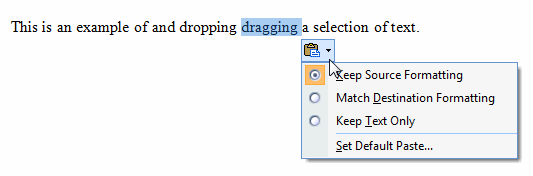
Choosing Set Default Paste from this menu opens the Word Options dialog to cut, copy and paste options, where you can change Word’s default behavior for these commands.
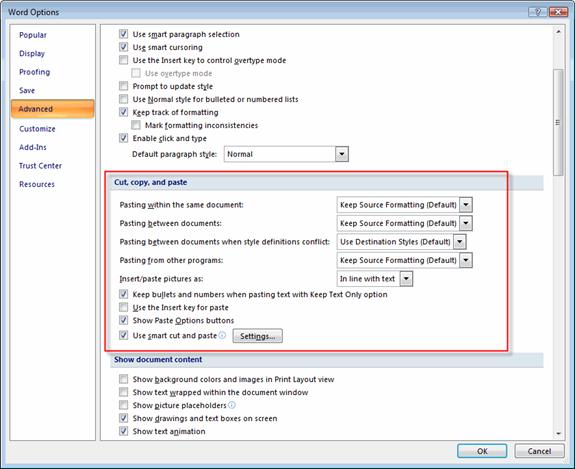
Tip:
The selection you drag and drop doesn’t have to be text; it can be any object on the page.

