Copy, Cut, and Paste
To copy text from one place in your document to another:
- Select the text you want to copy.
- On the Ribbon’s Home tab, click the Copy button.
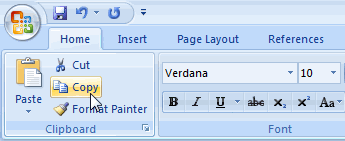
- Position the insertion point at the location where you want the text to be copied.
- On the Ribbon’s Home tab, click the Paste button.
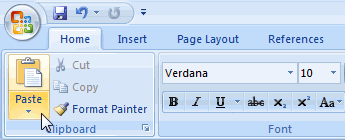
This creates a copy of the text in the new location, leaving the original text in place.
Tip:
Instead of using the Ribbon, you can press Ctrl + c on your keyboard to copy and Ctrl + v to paste.
You can use the Paste command to paste as many copies of the text as you like. There’s no need to recopy the text, because Word keeps the original copy on the clipboard until you exit the program.
To move text to a new location, you use the Cut command:
- Select the text you want to move.
- On the Ribbon’s Home tab, click the Cut button.
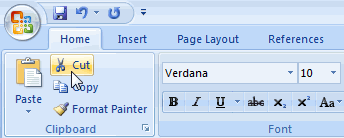
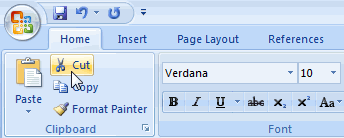
- Position the insertion point in the location where you want to move the text.
- Click the Paste button.
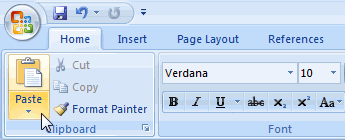
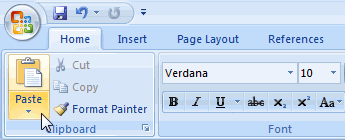
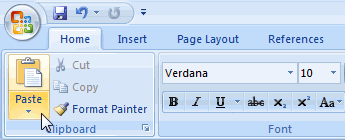
Tip:
You can also press Ctrl + x on your keyboard to cut.
The Copy, Cut and Paste commands also appear in a shortcut menu, which you can access by right-clicking anywhere in your document:
- Select any text or object (such as graphic).
- Right-click and select Copy from the menu that pops up.
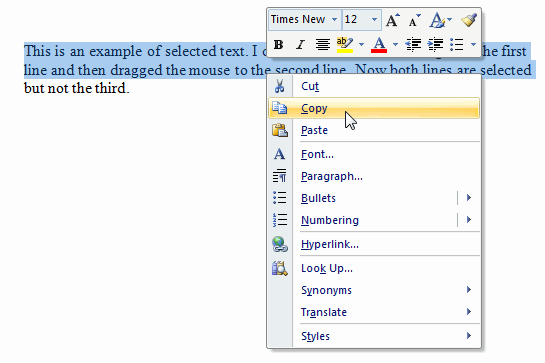
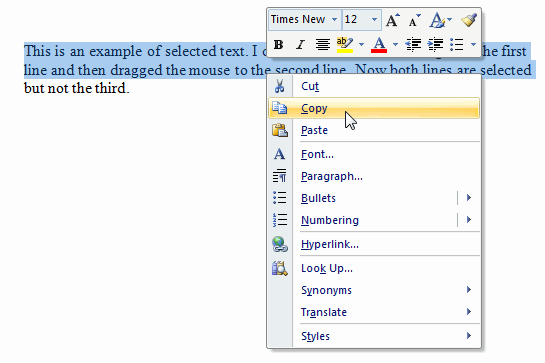
- Move to another location in your document, right-click, and select Paste from the menu.

