Setting Line Spacing
Line spacing is the amount of vertical space between the lines in your document. Commonly, lines are single-spaced or double-spaced, but you can also define the precise amount of space you want between line and each paragraph. To set line spacing, click the Line spacing ![]() button in the Paragraph group on the Ribbon’s Home tab.
button in the Paragraph group on the Ribbon’s Home tab.
This opens a menu where you can select from the most common options-single-space (1.0), one-and-a-half space (1.5), double-space (2.0), etc.
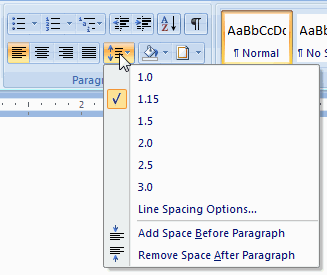
The options at the bottom of the Line spacing button menu lets you increase and decrease space between paragraphs in increments:
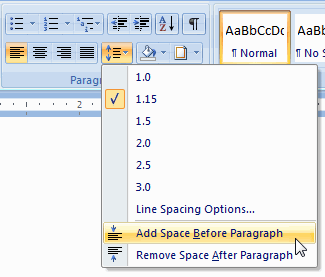
For more line spacing options, select Line Spacing Options. This opens the Paragraph dialog to the Indents and Spacing tab, where you can set the precise amount of space you want before and after each paragraph:
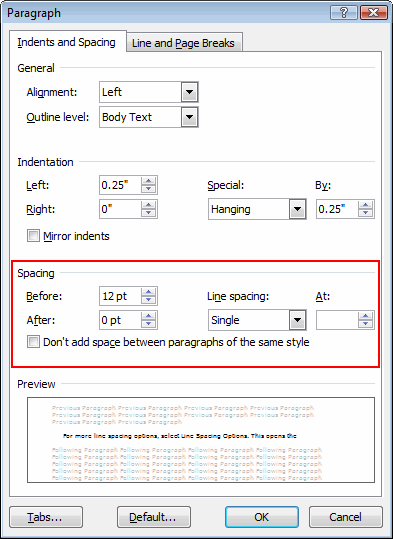
You can also set the amount of spacing between lines using the Line spacing fields. For example, to set 14 points of space between each line, select Exactly from the Line spacing drop-down menu and enter 14 pt under At.
Click OK when you’ve finished to close the dialog.
Tip:
The Ribbon’s Page Layout tab also includes fields for entering paragraph spacing values, so you can make adjustments while setting up your pages:


