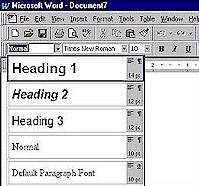Word ’97 has two features that let you easily insert frequently used text. The first one is the AutoCorrect feature. For example, if your company name is long, like: Computer Technologies of Tomorrow, Corporation, it is not necessary to type all of this every time. Just select Tools, and AutoCorrect. In the box that says Replace what with what, type in your shortcut. I typed replace CTT with Computer Technologies of Tomorrow, Corporation. So, now every time I type CTT and hit the spacebar to move on, the company information is replaced. You can also do this for long website addresses. I chose to replace cttw with http://www.ComputersofTomorrow.com.
The second feature that lets you easily insert frequently used text is the AutoText feature. For example if you want to type at the end of your letters:
We are interested in your ideas and suggestions. Once you have used our products, email us and let us know what you think.
Then type your paragraph, highlight it and hit Alt-F3, and then name your auto text. You’ll want to choose a very short name, but easy to remem
ber, to reduce the number of keystrokes you have to enter.
STYLES
To replace text, select Edit, Find, and hit the Replace tab. Then type in the text to find and the text to replace it with.
To select a style, such as Heading, click on the style box as shown below:
To create your own style, type in your text, choose your font, font size and formatting. Highlight your text, click in the Style text box, type the name of your style, and press Enter.