Working with Data & Formatting Your Spreadsheet
The Family Budget
As a spreadsheet application, Excel is great at analyzing a lot of data. It is useful for financial information, data from corporate systems, or just balancing your checkbook. Though it is great at these functions, it is not necessarily great at being a word processing system or a data storage function for your address book or corporate IT helpdesk. These functions are better served by Microsoft Word and Microsoft Access respectively – though I have known quite a few accounting folk who use Excel for everything!
We have explored a lot of the interface and working with the Excel application in previous sections – now we’re going to look at how to work with the program and work with data. We’re going to accomplish this by creating a budget. Throughout the tutorial, you will find downloadable files with where we’re at in the tutorial in case you want to update with a fresh copy that we created or in case you want to skip ahead.
Creating a New Workbook
The first step in creating the budget is to open a new workbook. If you don’t have Excel 2007 open yet, open it now. If you do have it open, let’s create a new workbook.
Creating a New Workbook
1. Click on the Office button.
2. Click New.
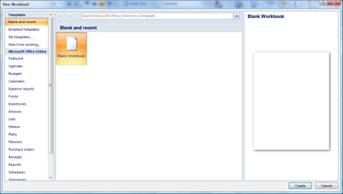
3. Select the Blank and recent templates. Select Blank Workbook.
4. Click Create.
Timesaver: You can also skip those four steps and press CTRL+N to create New workbook.
Next, we are going to save the workbook so we don’t lose any data. Excel has a great feature where it frequently saves a temporary file of your data so if it or your computer crashes, it can recover data you entered after your last save.
Saving Your Workbook
1. Click the Office button.
2. Click Save.
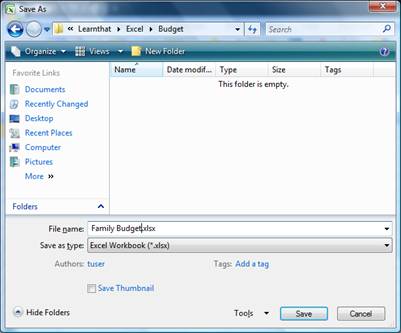
3. Navigate to the folder you want to save your budget in.
4. Name the file Family Budget.xlsx.
5. Click Save.
Now that we have saved the file, let’s start entering data in the spreadsheet.

