Saving Spreadsheets
There are several ways to save your spreadsheet. The first is to use the Quick Access Toolbar Save button: ![]() in the upper left hand corner next to the Office button.
in the upper left hand corner next to the Office button.
The second way to save is to use the old key combinations: CTRL+S or Alt+F S.
Finally, you can save the document by clicking on the Office button.
Saving a Spreadsheet
1. Click the Office button.
2. Click on Save.
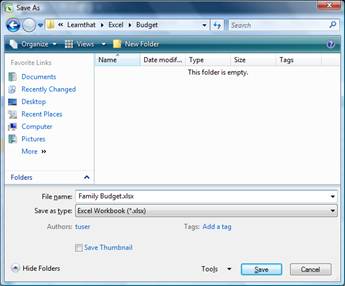
3. Select a location to save your file and name the spreadsheet.
4. Click Save.
After you save the spreadsheet the first time, clicking the save button or selecting Save on the Office menu will overwrite the previously saved version. If you want to save the file with a different name or format, follow the “Save As” instructions below.
How to Save the Document in a Different Format
1. Click the Office button.
2. Hover over (don’t click yet) Save As.
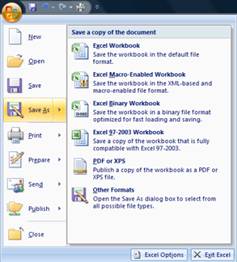
3. Select a format you’d like to save the file in, or just click on Save As to select the format in the Save As dialog box.
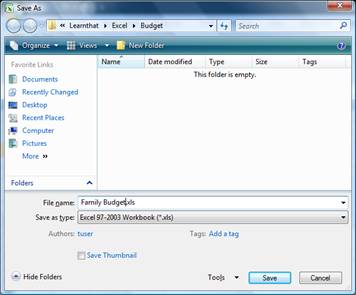
4. Navigate to the folder you’d like to save the file in and name it.
5. Select a file type in the Save as type pull-down menu.
6. Click Save.

