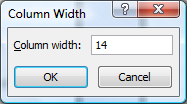You have performed a lot of great formatting on the spreadsheet. In creating this budget, we made a mistake in the “Income” section. We used “Wages” as a category header when we really should have used “Income” and had “Wages” as a separate item.
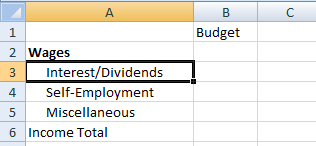
Editing a Cell and Inserting a New Row
1. Click in cell A2.
2. Start typing Income. Excel “guesses” what you are typing based on other information in the column:
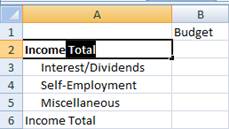
3. Since we already have something in the column which starts with Income Excel utilizes type ahead as a shortcut. If you wanted this cell to read Income Total, you could press Enter, but we don’t, we want just the word Income.
4. Finish typing the word Income and when you come to the end, press the Delete key.:
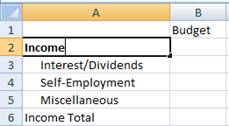
5. Now cell A2 simply says Income, press the Enter key.
6. We want a new row in-between Income and Interest/Dividends.
7. Right-click on the 3 in row 3 and select Insert:
8. 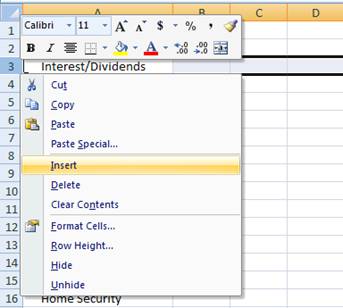
9. Now, a new row 3 is inserted:
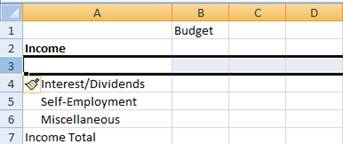
10. Click on cell A3 and type in Wages and press Enter.
11. Wages took on the formatting of cell A2. When you insert a cell, it takes on the formatting of the cell above where it is being inserted. We want it to look like cell A4.
12. Click on cell A4. Single click on Format Painter in the Clipboard section of the Home ribbon.
13. Click on cell A3.
14. Now, cell A2 (Wages) should be in the same format as the other categories:
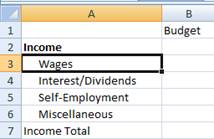
15. Now, let’s widen the B column so we can enter data into it.
16. Right-click on the B column label and select Column Width.
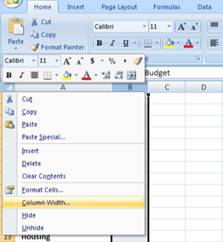
17. Change the column width to 14 and click OK: