Adding a Cover Page
As you saw in the introduction, adding a cover page is as simple as a couple of clicks:
- On the Ribbon, select the Insert tab.
- In the Pages group, click Cover Page to open the gallery.
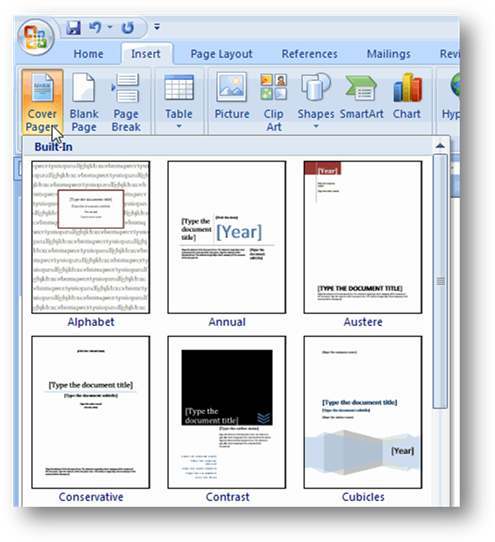
- Choose a cover page design from the gallery.
Tip:
In this case, it doesn’t matter where your cursor is positioned-Word will insert the cover page at the beginning of the document. However, you can have it add the cover page at the insertion point, if you like-or at the beginning of a section or elsewhere. These options are available if you right-click the cover design you want to add:
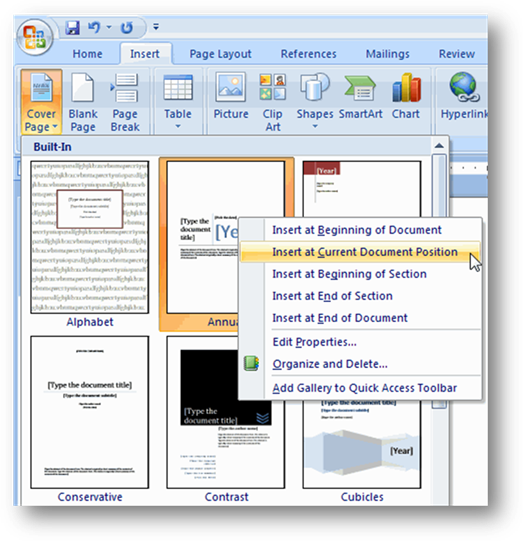
- On the new cover page, replace the placeholder text with your own.
Tip:
If you aren’t sure you like the cover page you chose, open the Cover Page gallery and run your mouse over some of the other choices. Word will preview those choices in your document so you can see how they’d look.

