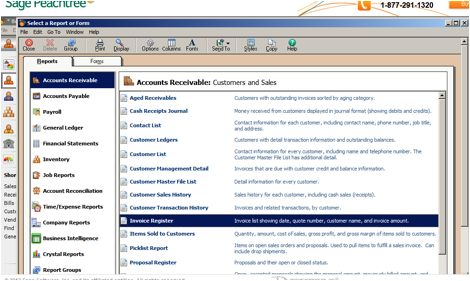Refunding Money to a Customer
You may process customer returns via either credit or payment. To begin either process, choose “Customers & Sales” from the menu on the left side of the screen. In the “Customers & Sales” pane, select “Credits and Returns”
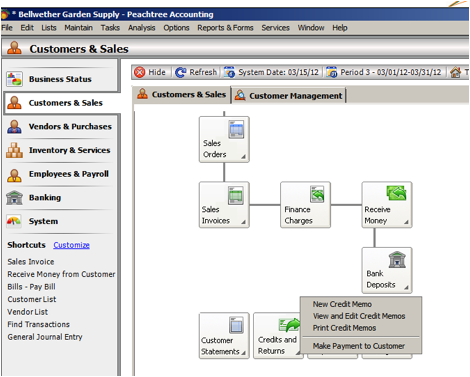
To process a credit:
Click <New Credit Memo> on the dropdown menu. Select the customer, enter the information, and click <Save> in the upper left side of the screen just underneath the primary menu.
To make a payment to a customer:
Click <Make Payment to Customer> on the dropdown menu and complete the check. When you are finished, you may save the check to be printed late by clicking <Save> in the upper left side of the screen just under the primary menu or you may print immediately by selecting <Print>.
Creating a Report for Customer Payments Due
You may generate a report to review customer balances due by choosing “Customers & Sales” from the menu on the left side of the screen, then “Reports” at the bottom of the “Customers & Sales” pane.
Choose “Accounts Receivable” under the “Reports” tab and then “Invoice Register” from the list of available reports.