Setting Up Active Directory
32. On the Manage Your Server window, click Add or remove a role.
33. Click Next.
34. Select Domain Controller (Active Directory) and click Next.
35. Click Next.
36. Click Next when the Active Directory wizard opens.
37. Click Next.
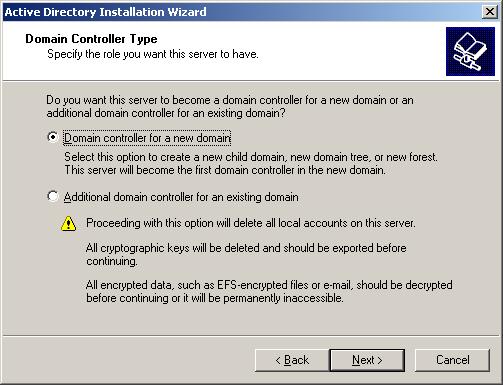
38. Click Next.
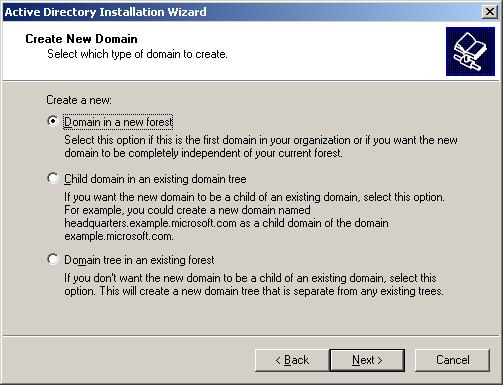
39. Click Next.
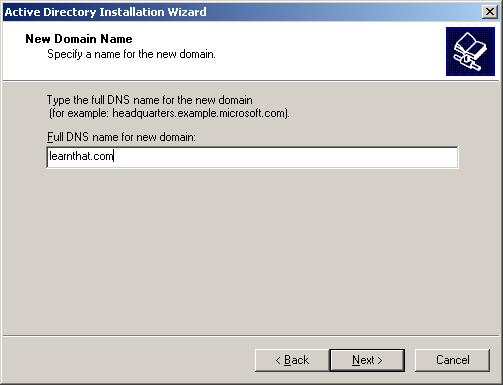
40. Enter in your domain name and click Next.
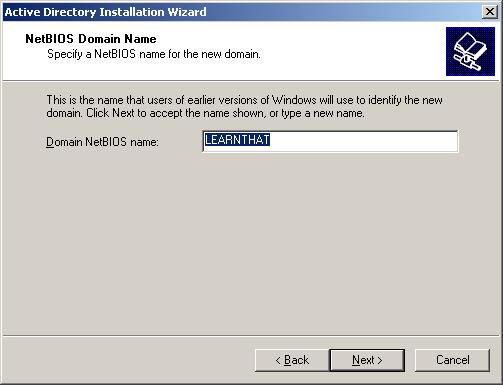
41. Enter in a NetBIOS name or accept the default and click Next.
42. Click Next to accept the default locations for the database and log, or select a location for these files.
43. Enter a location for the Shared System Volume and click Next.
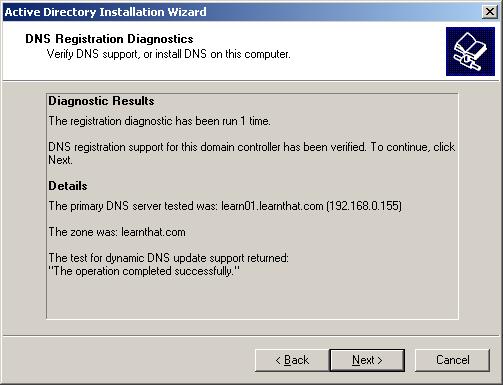
44. Click Next.
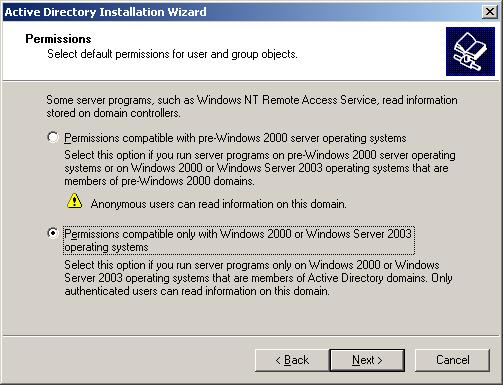
45. Click Next.
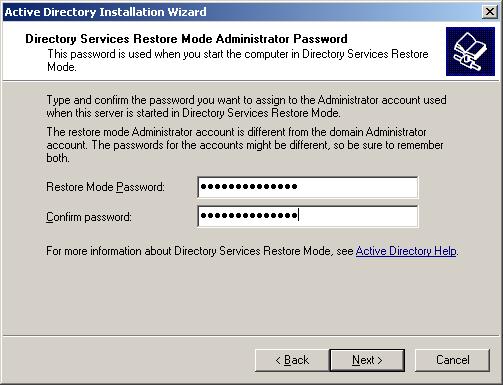
46. Enter in a password and click Next.
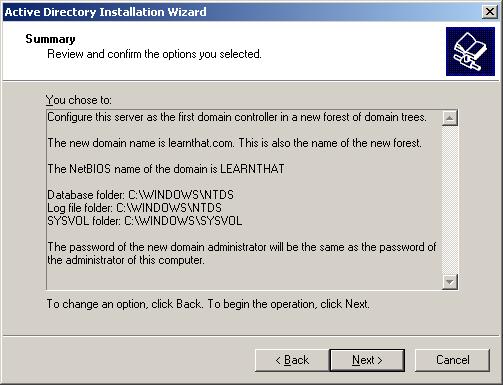
47. Click Next.
48. The wizard will configure Active Directory.
49. Click Finish to complete the wizard.
50. Click Restart Now.
Congratulations, you have now completed the Active Directory wizard and AD is installed.

