Overview
Character Map is a useful utility in Windows which allow you to easily find the symbols you use in everyday words. Character map allows you to see the whole font, copy individual symbols or combinations, and see the keyboard shortcut available.
Character Map can be started in Windows 95 under the Start Menu, Programs, then Accessories. In Windows 98 and above, it is under the Start Menu, Programs, Accessories, System Tools.
In Windows 2000, XP, and Vista, click Start, select Run, and type in charmap to start Character Map.
The Program
When you first start Character Map, you will see a screen like this:
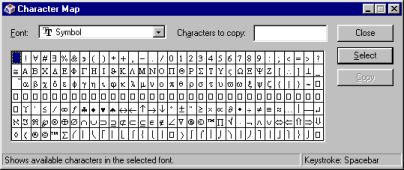
The layout is easy to use, with your Font selector menu at the top, the characters below. The characters to copy field is where the characters you doubleclick on will be shown, on the right is the Close program button, Select character button, and Copy characters button.
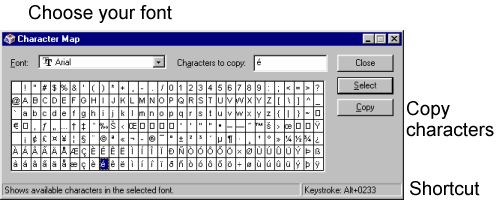
Start by changing the Font menu to the font which you want to use, in this case, it’s Arial. We selected the character we wanted to see by clicking once on it. If you hold down the mouse button, it magnifies the character for you to see. If you doubleclick or click on the Select button, it places it in the “Characters to copy” field. Once it is there, you can add additional characters, or just choose Copy to copy it to the clipboard. Once it is in the clipboard, you can go to your windows program that you want it in and choose Paste from the Edit menu to insert the character.
When you click on the character you want to see, in the right hand corner of the screen, it shows you the shortcut keys to type the character directly in your program. To use the shortcut keys, first, make sure you Num Lock is on. Next, hold down the Alt key plus the numbers to create the character. For example, to type the character selected in the above screen, type Alt+0233. When you release the Alt key, the character will appear.

