Upgrade from a previous version of Windows to Windows XP Professional.
Prepare a computer to meet upgrade requirements.
The first thing you learned in this tutorial are the requirements necessary to install Windows XP Professional. You should prepare a computer being upgrade to meet these basic physical requirements.
Additionally, some software is not compatible with Windows XP Professional and will need to be upgraded or removed prior to upgrading to Windows XP Pro.
You can check a system for upgrade only by running the command: \i386\winnt32 /checkupgradeonly
This command will produce a report on the screen which shows any incompatibilities:
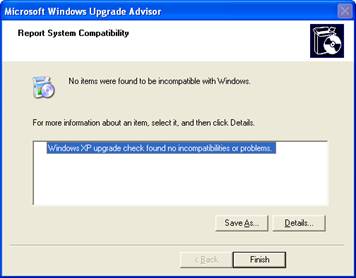
Be aware of this command of the exam.
Migrate existing user environments to a new installation.
Windows XP Professional supports upgrading from Windows 98, ME, and Windows 2000.
Pros for a Windows Upgrade:
·Retain your files, settings, and applications from a previous version of Windows.
·Get a clean registry.
·Install only the software you need and use.
Cons for a Windows Upgrade:
·Could be software incompatibility between versions – a new install is “cleaner.”
·If you had any problems in your previous version of Windows, these problems might migrate to Windows XP Pro.
Some applications are incompatible with a Windows XP Pro upgrade and setup will inform you before continuing if the software will not function after the upgrade. You may need to uninstall the software before continuing.
Upgrade to Windows XP Professional
1.Insert the Windows XP Professional setup CD.
2.Navigate to the \i386 folder.
3.Open winnt32.exe.
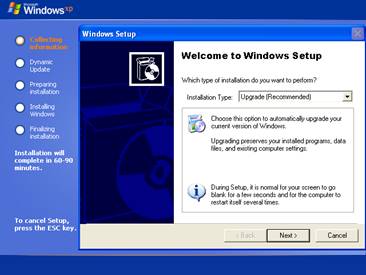
4.You have two choices: Upgrade and New Installation. Click Next.
5.Accept the license agreement. Click Next.
6.Enter the product key. Click Next.
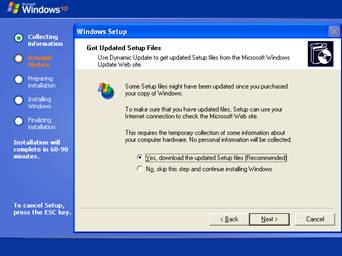
7.Next, you will be asked if you want to download updated setup files. If you have an Internet connection, leave the default, if you do not, you can skip the download. Click Next.
8.Windows XP Setup will copy and install files, this may take several hours, depending on the speed of your computer.
9.Once setup is complete, it will take you through a wizard to create local computer accounts and register with Microsoft.

