Selling Your Products and Services
Adding Customers
Customers can be added to your Peachtree Accounting System by selecting “Customers & Sales” from the menu on the left side of the screen, then “Customers” in the “Customers & Sales” pane. Choose <New Customer> from the dropdown menu. You will be taken to a screen that allows you to enter new customer information. Note that required fields are denoted by an asterisk. If you are entering only one new customer, click <Save> in the upper left side of the screen just under the primary menu when you are finished entering information. If you have additional new customers to enter, click <Save & New>.
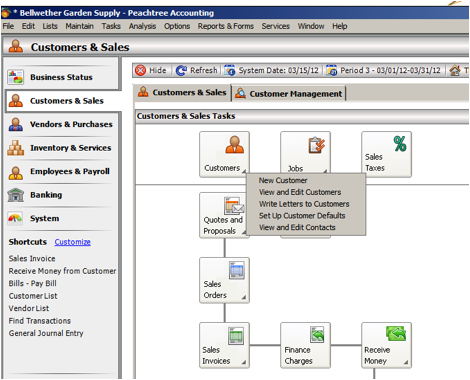
You may view and edit existing customers by selecting <View and Edit Customers> from the dropdown menu under <Customers>. Locate the customer you wish to edit by scrolling through the table or searching for it using the customer name or id. Click <Open> on the toolbar at the top left side of the screen just under the primary menu. To delete a customer, click <Delete> on the toolbar at the top of the screen.
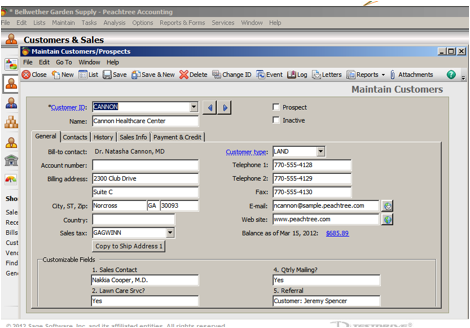
To enter an event for a customer:
Select <Event> from the toolbar in the upper middle of the screen just under the primary window. A popup will appear and you will then be able to enter call, letter, or meeting information as well as comments. When you are finished, click <Save> on the menu bar at the top of the popup or click <Recur> to schedule the event as a recurring one.
It’s also possible to setup defaults for customers.
To setup customer defaults:
Select <Setup Customer Defaults> from the dropdown menu under “Customers.” You may then customize customer defaults. Click <Ok> when you are finished.
To write letters to customers:
Choose <Write Letters to Customers> from the dropdown menu under “Customers.” Under the “Forms” tab, choose “Customer Labels and Letters” in “Form Types.” You may then either create a new template or choose from a list of existing letter templates. After you select your letter template, select <Send Letter> or <Edit Letter Template> at the bottom center of the screen. It’s also possible to send letters to customers from the individual account information screen under “View and Edit Customer Information” by selecting <Letters> from the toolbar at the top of the screen.

