Selling Product in Peachtree
To sell product in Peachtree, select “Inventory & Services” from the menu on the left side of the screen. In the “Inventory & Services” pane, choose “Company Services” and select <New Company Service> from the dropdown menu. Under “Description” in the “General” tab of the screen that appears are options for designating an item for sales or for purchases. Select “For Sales” (default) and enter item information. When you are finished, click <Save> in the upper left side of the screen just under the primary menu or click <New> if you have additional items to enter.
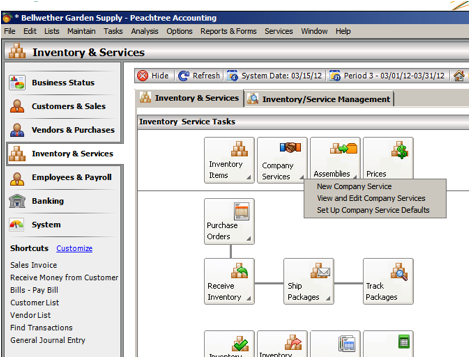
To edit existing company services:
Choose <View and Edit Company Services> from the dropdown menu under “Company Services.” To alter the table view, select <Settings> from toolbar at the top of the screen. You will then be able to add and remove fields from the table. To edit service, locate the item you wish to edit by scrolling through the table or searching for it using the item name or id. Click <Open> on the toolbar at the top of the screen. From this screen, you can also delete a service or flag it as inactive.
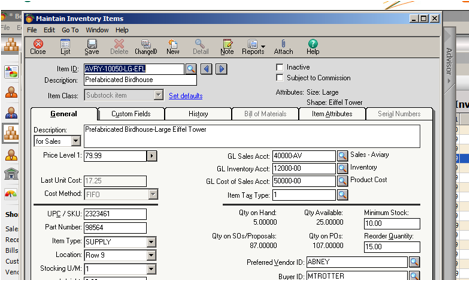
To Set Up an Item for Assembly:
It may be necessary to pre-assemble some pieces required or some products into kits or to pre-assemble them. When this is necessary, simply select “Inventory & Services” from the menu on the left side of the screen. In the “Inventory & Services” pane, choose “Assemblies” and select <Set Up Items for Assembly> from the dropdown menu. Under “Description” in the “General” tab of the screen that appears are options for designating an item for sales or for purchases. Select “For Sales” (default) and enter item information. When you are finished, click <Save> in the upper left side of the screen just under the primary menu or click <New> if you have additional items to enter.
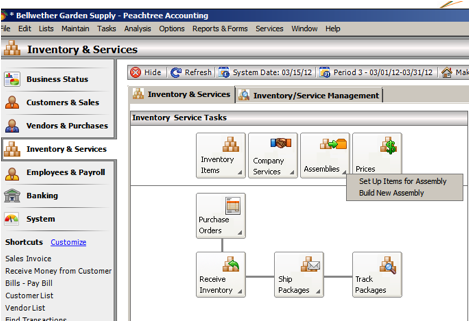
To Build a New Assembly:
Choose <Build New Assembly> from the dropdown menu under “Assemblies” and enter the item information. Click <Save> when you are finished.
To Enter Price Adjustments:
Select <Prices> under the “Inventory & Services” pane. Choose which items for which you wish to adjust the price and click <Ok>.
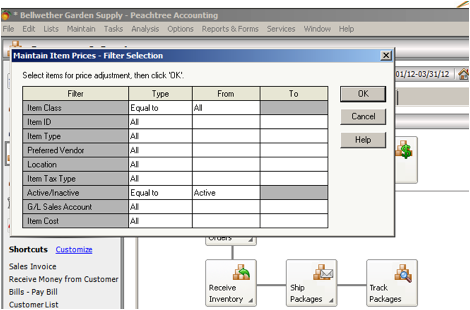
If your company utilizes the services of UPS, it’s also possible to link your shipping services to your Peachtree Accounting Software.

