Publishing Flash Movies for CD-ROMs
You can use the projector formats in the Publish Settings dialog to create standalone Flash movies that can be packaged on CD-ROM. These files are actually compiled as executables (.exe) and include the projector required to play them; therefore, they can be run without requiring the user to have necessary plug-ins. In addition, you can include a simple autorun file created in a text editor to automatically run the executable when the CD is loaded into the drive.
To create an executable Flash file:
- Open the Publish Settings dialog by selecting Publish Settings from the File menu.
- On the Formats tab, select Windows Projector or Macintosh Projector, or both.
- Use the folder buttons to specify the directory where you want to save the file(s).
- Click Publish.
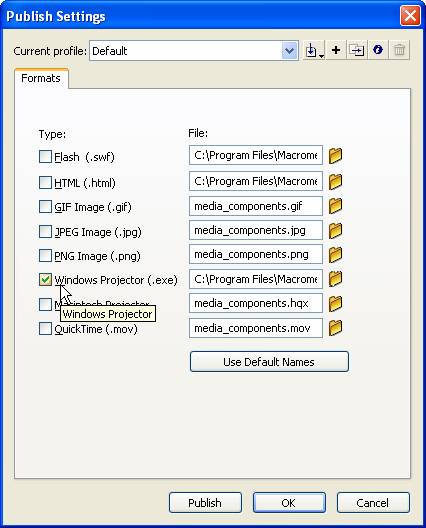
There are also a few settings you can use when authorizing to optimize a movie as a standalone. One of these, Toggle Full Screen Mode, can be applied to a button from the Behaviors panel (under the Projector menu item). This behavior lets the user run the Flash movie in full-screen mode.
The fscommand() actions can also be used to add functionality to your standalone movies. A few of the most useful are: showmenu, which enables the menu bar and shortcut menus when set to true; exec, which opens another executable file from within the movie; and quit, which closes the movie. The Stage object also lets you add many of the same functions.
Congratulations!
Congratulations on completing the Macromedia Flash tutorials! Check out other free tutorials on Learnthat.com to learn about other web applications and technologies.

