Section 7: Internet Explorer 7
The new version of Internet Explorer features tabbed browsing, phishing protection, and a new toolbar. We will explore these new options and help acquaint users with the changes that have come aboard with Microsoft’s widely used browser.
Using IE 7
IE 7 has changed a lot since IE 6. The browser now has tabs where new web pages can open inside the same window. This cuts down on the number of open windows on the computer, and makes for a much easier browsing experience.

From the graphic above, there are two visible tabs available. The active tab pulls to the front of the screen, showing the content from the webpage in the browser screen. To flip to the other open tab, simply single click the tab and the content will appear in the browser below.
As in all version of the browser, the URL address bar remains the same. In order to visit a website, type in the domain name of the site (i.e. www.google.com) in the address bar and click the ![]() button (or hit enter).
button (or hit enter).
New tabs can be opened by clicking the small tab (![]() ) next to an open tab in the browser window.
) next to an open tab in the browser window.
![]()
Users can also see the open websites in a tiled view all on one page. The button to the left of the open sites (![]() ) tiles all the open windows and displays them on one webpage. From that page, any tile can be selected to open that site. This is especially useful when many different pages are open.
) tiles all the open windows and displays them on one webpage. From that page, any tile can be selected to open that site. This is especially useful when many different pages are open.
The toolbar has changed, moving the Favorites selections to the left side of the tabs, and all the other functionality to the right hand side.
![]()
The home button appears first from the selections on the right hand side. When IE 7 opens, more than one tab can be programmed to open with a different website, enabling users to create a more custom created experience.
Create Multiple Home Pages to Appear on Startup
1. Open IE 7 and select the arrow next to the home tab. ![]()
1. Choose to Add or Change Home Page.
2. Select Add this webpage to your home page tabs.
3. Repeat this step to add as many homepages as you wish to your IE7 startup.
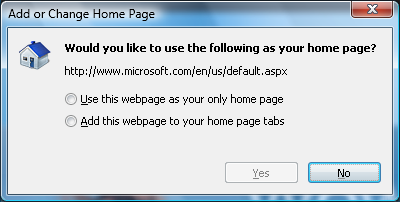
Built in Web Search Functionality
IE7 now has search functionality built into the browser. A user can search for any topic using this built in search box and ut
ilizing their favorite search engine. The first time the browser opens, a dialog appears where the user can select which search engine to use. Windows Live Search is the default, but many users may wish to change this to google.com or ask.com, or any number of other search engines, depending entirely on preference.
How to configure a different search engine
1. Open IE7 and click the Arrow next to the magnifying glass.
![]()
2. From the options, choose the new search engine from those available or select Find more providers to locate your desired search engine.
NOTE: To make a different search engine the default, select Change Search Defaults from the menu and highlight the desired default then click Set Default.
Need great sales leads? ThatLead.com has qualified sales contacts in Excel format for immediate download.

